Where do I find audiobooks and e-books? Big news: Hopefully starting August, 2023 you will start to use the SORA database (and app) to enjoy much e-content. It will take time in the Fall to move so much e-content to that platform, but if you don’t find the audio-books and e-books you love by way of Destiny Discover as our older instruction explains, try SORA to look; it’s in our list of databases in Canvas under “APS Library Resources” link. Try out SORA now and help us detect any access issues as we make the migration!
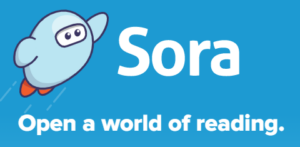
We may be slowly phasing out the access to our e-books and audiobooks via the library catalog, MackinVia and the Destiny Discover app for the Follett content. In time, Destiny Discover may help students search ONLY for print materials across APS. But until that’s accomplished centrally in APS…
(Phasing Out:) The library offers SIX main collections of e-books. The following page provides access instructions for the first two sources, Mackin and Follett which are curated by the librarian and are linked in our library catalog.
- MackinVIA- follow steps 1-4 below.
- Follett – follow steps 1-4 below.
- Here to stay: Other smaller sets of E-books and audiobooks are available in the following databases which are accessed via Canvas:
- Mostly stories: Teen Book Cloud and Tumblebooks, both of which have many classics and audio-books.
- Nonfiction: Proquest E-Book Central and J-STOR, massive databases of nonfiction for advanced researchers but no audio-books.
Step 1: Begin by installing the right software on the device you’ll use to read or listen to your Follett or Mackin book.
You can enjoy them on a computer by using an internet browser; but most people want to be able to go mobile with a downloadable app for your mobile device. Download both apps to your device: Destiny Discover and MackinVia.
Step 2: Find a Follett or Mackin book by using an internet browser and the library’s catalog.
I-pad users can use Safari to login. The catalog is in the menu of our school’s web site – hbwoodawn.apsva.us. Apply your student ID (lunch #) and APS password if prompted.
School name? We go by “H-B Woodlawn.” (Include the hyphen and spaces.)
Step 3:
- After you’ve opened the catalog, make sure you are logged in to the catalog (upper right corner.)
- Conduct your search (for a title, author or keyword topic.)
- In your search results, the e-Books and audio-book records include details demonstrated in the image below. (An advanced search can provide a means to filter for just e-books or just sound recordings i.e., audiobooks.)
- Check the book out if you want it… don’t simply open and browse it.
- On i-Pads or phones, you should use the correct app next (to open and enjoy and bookmark your e-content.) See step 4. But on laptops, just use your browser to navigate into the book.
- Your checkouts appear in your electronic “book bag” or list of “checkouts” under “My Stuff” when you log in with the correct app.

Step 4: Access the e-books and audiobooks that you found through Destiny Discover by using the correct app:
|
|
On your laptop, access Follett’s e-content by moving through the library’s catalog, Destiny Discover. |
Step 5: Reading and Listening:
Follett e-books have these features.
Look for the “hamburger menu” to show yourself the track numbers of an audiobook which may be slightly higher than the corresponding chapter numbers of the print version.
MackinVia’s e-books have these features. Some titles highlight the text as a robot reads it aloud. (Text-to-voice.) If you have checked out into the material, they will open in the Mackin Reader App and this tutorial provides tips, including “text-to-voice” features that are available in some e-books.
Step 6: Renew books before they expire.
In the MackinVia App, here’s how.
Trouble-shooting:
- Bring your device to the library if you need assistance.
- If “browsing a book” enabled you to read it a little, it’s yours to check out. You should do so, or it won’t hold the point where you left off reading or listening.
- It may take five minutes or more to download an entire audiobook. If many students are downloading audiobooks at the same time, it requires a good deal of bandwidth.
- Notice that e-books from Follett are have a “green e” logo. Any ebooks or audiobooks that aren’t labeled “Follett” are housed in MackinVia. They sometimes have a “blue e” logo. A way to remember is this: Follett and Destiny are connected via the same company. The linking is easier to achieve, so it’s a “green light” to Follett content. By contrast, the Mackin source of e-content is all housed on a separate platform, is from a competing company and makes the catalog “blue…” or “sad” because the linking is more problematic for our catalog.
Many thanks to Jenny Shanker and Valaria Soroko for their assistance with some of the graphics at this page.
 Contact
Contact  Calendars
Calendars Careers
Careers Engage
Engage  District
District
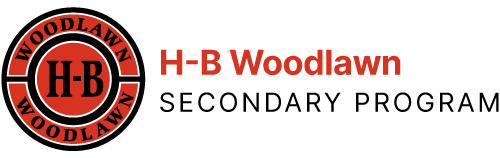
 The MackinVIA app takes you into the Mackin Collection and permits you to download the Mackin book to go mobile (where you no longer have internet connection.)
The MackinVIA app takes you into the Mackin Collection and permits you to download the Mackin book to go mobile (where you no longer have internet connection.)
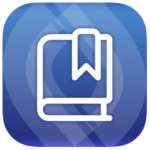 The Destiny
The Destiny