(Ignore this information if you are listening to or reading your e-content by using a school issued laptop and you’re internet-connected.)
On Mobile Devices…
 MackinVia app opens your Mackin books. |
|
On your phone or i-Pad, in order to access your e-Books…
- Once you have already checked out a book via the library catalog through an internet browser…
- Your check-outs are in the cloud.
- The Follett Destiny Discover app (from Apple Store) is necessary in order to download and read Follett’s books offline. Look for your Follett checkouts under “My Stuff.”
- For the Mackin collection, you need need the MackinVia App. Get it from the APS App Catalog, Apple Store or Mackin.
- MackinVia books that you’ve “checked out” will be located in your personal “book bag” in that app. They are “in the cloud” and accessible from any computer or mobile device. Download them from the cloud if you need to go into an environment that does not have internet access.
- Students and Staff login with APS username and password (same as StudentVue.)
- The app might ask you for the name of your school. Use H-B Woodlawn. (There is a hyphen needed between the H and B, and a space follows the B.) If you type that in, select our school from the drop-down menu to proceed. Then continue with your “APS” username (it’s your lunch number) and your APS password.
- Detailed instruction on the Follett Destiny Discover App.
 Contact
Contact  Calendars
Calendars Careers
Careers Engage
Engage  District
District
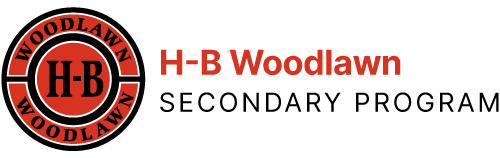
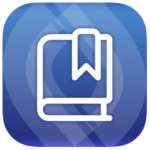 Destiny Discover app from Follett
Destiny Discover app from Follett