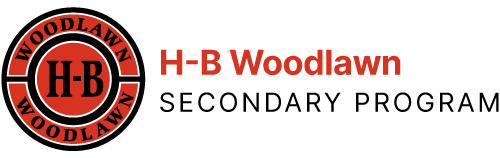To participate in this self-paced workshop’s activities, you must have access to a Canvas Course. Ensure that the course contains a link to “APS Library Resources” within its course menu. (See step C below.) Most Canvas courses do. If you do not have access to any Canvas Course, please contact your ITC or select a different PD workshop.
View this quick welcome and notice where to find our contact information.
Library databases such as those from Gale offer content that you can apply in your Canvas courses, Distance Learning, and Blended Learning scenarios. The intended audience for this workshop is teachers of middle and high school students. However, teachers of elementary students can glean learnings, too. You won’t believe how much time you can save by starting your search for digital content by beginning in the “gold mine.”
Note: while this workshop focuses on Gale databases, the lessons generally translate to using databases from other publishers such as Proquest, Infobase, Oxford and Salem.
If you are already “sold” on using database resources and have skills that save you search time, you can skip most instruction below and get the heart of today’s instruction in Steps G – K at the bottom of this screen. (Summertime participants have no requirement to post a reflection in Frontline, so they can skip Step L.)
Step A) Getting started
This is a self-paced course estimated to take 90 – 180 minutes. Your coursework will be completed when you…
- finish steps A- K on this present really long web page. (Tip: jot down on scrap paper A-K and check the letters off as you finish each section);
Step L: provide one response to the MANDATORY discussion forum that is located in our “Team Room” in Frontline.Before doing so, please scroll to the last image at the very bottom of this present web page noting its yellow arrows. It clarifies how Frontline operates team rooms for all of us newbies and specifically how to click open the “topic” that starts with the word MANDATORY and already has numerous responses. Thanks!provide a short “course evaluation” whereby your ideas could improve future offerings;Complete the workshop by… after which we will be sending our record of attendance to Syphax.
(This instructional page will remain available till June, 2021 for your reference.)
If you have questions about implementing the lessons here, you can post them at the Q & A in Frontline for an answer this week. But after this week, contact your own librarian or Maggie at Margaret . Carpenter@ apsva.us (no spaces.) She will be happy to respond to questions by email or arrange a follow-up MS Teams Meeting with you to help. As a subject line of your email, please use “Workshop Help.”
Step B) Why do we use database resources in APS Distance Learning?
- Read what we teach our students about the value of databases here. Take your time to study the images presented.
- Gale is a company that has published reputable content for libraries FOR AGES. It’s one of the biggest publishers that supplies academic libraries. In the 20th century, Gale’s publications were print books (many highly specialized encyclopedia sets); but for the 21st century, Gale continues to own the copyright for what it produces, and purchases rights to additional content that they now place into databases so that researchers have online access 24/7 (if their library purchases the subscription.) APS libraries DO! If you want to blow your mind, look down the list of Gale’s holdings on this page, and realize that each section has an Excel sheet listing the zillions of titles to which Gale OWNS THE COPYRIGHT (has the sole right to distribute.) So pat yourself on the back! In the first part of this workshop, you are teaching yourself how to access the rich content that APS pays for.
- Covid be damned! Our libraries are never closed when we teach our students the value of those professionally researched materials AND help them develop a habit to turn to them, and the clicks and skills necessary to get into and apply them.
- Librarians want to help their beloved colleagues save time by using the library’s databases! Keep reading to learn how!
- In distance learning scenarios, we develop students’ capacity to teach themselves. Students are learning how to learn but, let’s face it, often give up without exercising persistence. And for a wide swath of academic topics, there’s a difference between how quickly they’ll bump into quality information when hunting aimlessly in the UNIVERSE of knowledge on the Internet vs. going to the GOLD MINE which has has been curated by a database’s skilled researchers.
- If required or led to search within databases for scholarly materials, students will learn from better quality resources while also obtaining search skills that prepare them for further scholarship.
- As students become acquainted with the databases, they will be less reliant upon instructors to spoon-feed them each resource from which to learn.
- In the 21st century, library database are where electronic versions of copyrighted content that originated in print can be legally obtained.
- Every college library I’ve ever looked into provides their students a huge number of the Gale Databases.
- For success in college, students can research with curated, scholarly resources which are often far more reliable/credible and balanced than what Google algorithms spit to the top of their search results, or that may contain inaccuracies or misinformation if it’s “open access.” Who writes the material for Gale’s specialized encyclopedias? Subject area specialists– University professors, professional journalists, PhD’s, by and large.
- Watch this video to see how Gale has already scoured the internet for content with which to build your Canvas modules. Ex.: simulations, videos and images in addition to its own content. Here’s a peek:
Why ELSE do we use databases? OMG! We’re getting to the BEST PART!
- During Covid-19 and the rush to find teaching resources, APS has reminded faculty that Library Database resources such as those found in GALE databases are approved for use. That’s because the databases don’t collect personal data of students. Nor do they contain distracting and sometimes offensive advertising or click-bait.
- As an educational product, the Gale databases have features like citations, stable URL’s, an easy upload into your Google Drive, and a means of embedding the resource into your Canvas course or a student’s project.
- Engaging students with Gale database resources helps to guard against students being lured by advertising or data-collection schemes that violate their privacy in many sources the way that many free resources on the web are.
- It takes a village to cultivate in APS students the awareness of scholarly resources. Let’s face it: students have GOOGLED since they first got onto the Internet. But they aren’t born with the awareness of where professionally published resources are, or how to navigate them. The more that teachers in APS engage students with database resources, the more students will develop their ease with them, and application of high quality research materials– with easy-to-apply citations that guard against plagiarism.
- Most folks agree that long research projects are few and far between in our curriculum. But if we embed database resources more often into “regular” nightly homework assignments, students will start to see what a “gold mine” they are. Students will increasingly see them as “go to” spots for faster, distraction-free learning.
- Since our databases also link to the CHOICE resources that ARE available freely on the internet (programs from NPR, images from NASA, primary sources from the Library of Congress, radio broadcasts from PBS…) teachers can save a lot of time locating such by beginning their search in the databases.
- Clever use of the “advanced search” feature enables teachers to find resources according to the varied reading abilities of their students (search or “filter” by lexile.)
- English Language Learners (ELs) can make use of a “translator” to read the document in another language.
- Sight impaired students and others will find that many resources have a “text to speech” feature. That is, kids can click a “speaker” icon to have the resource read aloud.
Thank you for reading this rationale for today’s work together. Now let’s get get into them!
Step C) How do I navigate into the databases to search for content?
- Canvas users navigate into the databases using an access point called “APS Library Resources” that has been “pushed” into the Canvas menu of every teacher across APS. (It’s there by default unless the course builder “hides” it. When students click into the databases via THAT PATHWAY, they are authenticated for use of the resources. I.e., they will not bump into further prompts for passwords.)
- Please teach students not to “google” for our databases. Two things will go wrong: they might arrive at a page that markets the databases for sale or they might get prompted for an institutional password –which is no longer in use in 2020. We set up the Canvas access pathway so that once students arrive at the database by way of APS Canvas, the gates open to the databases without needing passwords. Our pathway in Canvas “unlocks” the databases. That’s the case since Fall, 2019– a fairly recent development to which our users are still becoming accustomed. Users LOVE. It’s so much easier than it used to be when libraries had to publish lots of username and password lists. Now, if you have applied a username and password to get into Canvas, you have gained entrance to the databases– whether on campus or off campus!
- Teach yourself and students to access the databases by using this video below. (Database instructions and this video are at this publicly accessible page, too, if you want to add it to your bookmarks.)
Exercise: take five minutes to explore Canvas’s menu and show yourself such databases as Gale’s Science in Context and Gale’s US History in Context. If there is a database to which you want orientation in a workshop in the coming year, make a note and supply your recommendation in the course evaluation or Q/A discussion board.
Step D) Researchers save time by “browsing topics”
- When you are using a database for the first time, get in the habit of exploring the menu options across the top banner rather than jumping staight into a search. You’ll be sooooo glad about what you discover! The database curators often package a “collection” of resources on popular topics. So, give “browse topics” a try to see what the curators carefully selected for your topic of study.
- With practice, you will begin to notice the ways the database can filter results (as the next video shows.)
Step E) Features that help with differentiation
Go ahead and explore further! Notice how you can use features of the database that…
- filter search results for materials at an easier reading level (lexile);
- translate the resource into the student’s first language;
- increase the font size to make it the resource more reader-friendly;
- read aloud the text.
Skilled use of the “Advanced Searching” screen will allow a searcher to filter for an easy or challenging reading level, too.
Step F) What are some tips for faster searching?
- Remember, the database curators often package a “collection” of resources on popular topics. Did you find the “browse topics” section on the home page’s top banner?
- From the home page, click into “advanced search” and familiarize yourself with the “filters” one can apply. Really, any researcher older than 7th grade is probably capable of specifying their search results by applying “advanced searching.” Try it!
- Bear in mind the search engine pulls forth resources according to examining a digital record that was developed for the source. Librarians put “tags” inside “fields” of the digital record to generate “metadata” about that source. Stick with me… The advanced searching screen really can save time, especially in a very broad topic of study when the searcher directs the search engine to search a specific field of the digital record for their term (author, title, subject, keyword, full text…)
- Note that in “advanced search,” one can “dial up” Boolean Operators as well as which “field” the search engine is to examine in the digital record of each source. Optional: more on advanced searching in databases.
- Experiment with the section of the “Advanced Searching” screen that allows you to select the type of document to hunt down. Take time now to do so. Build your skills for speed!
- If you ever get “zero results” about a topic of scholarship, it might be due to searching errors common to our students– such as…
- you have gone overboard in the demands of your search set-up (such as applying too many filters.) Back off and search with more general terms and fewer filters
- misspelling search terms or …
- agreeing to the “auto-fill” that the system pushes that applies another researcher’s misspellings!
- using casual jargon instead of scholarly terms
- using very long “natural language” queries such as an entire question. Instead, select key terms or place compound words inside quotation marks to see if they draw forth more specific results.
- SOME databases reject searching more than one field of a digital record at once. (I.e., it balks at searching the author field for “x” combined with the title field for “y.” Such is the case for our database called Proquest E-book Central, for example.)
Step G) Gale already searched for free internet sources: Best of the Web!
Note that in addition to providing access to GALE resources that Gale has published in its printed and electronic publications, Gale points to reputable open source resources that its librarians and subject experts (like the college professors hired to write their resources) have curated from the web. Teachers don’t need to waste a lot of time doing their own Internet searching for popular units of study if the work that Gale librarians already did on that topic might suffice! (Beware that pointing to open access information is not the primary function of the database and will likely disappoint on matters of “breaking news,” however it’s terrific for building foundational knowledge and pointing to well regarded web sites for such, also.)
Gale librarians have searched the “deep web” and point to special collections belonging to university and public libraries. Then Gale provides the link to publicly accessible resources as well as a helpful citation to scoop up and use in an assignment or bibliography.
Exercise:
- Go to the database called “Science in Context.” Do a search for Space X. Explore the results of your search. Did you notice that your results point to the “gold” that is located in these other locations outside of the database?
- NASA
- NPR
Those are actually enormous web sites that can be time-consuming to orient oneself to. But Gale aims to provide good links to their resources most relevant to your search terms.
- Spend time using the “filters” that appear on the right hand margin of long search results lists.
- When you access a specific resource, note that databases are constructed with cross-links to other database resources to which the article’s topic are closely related and groups them according to subtopic.
- Note that searching within databases can take students down the loveliest of rabbit holes. But by contrast to the wide open Internet, they are rabbit holes into a gold mine with signage pointing to broader and more narrow paths of inquiry. Librarians observe that sometimes students struggle to define a broader or more narrow path of inquiry. Yet, databases cross-link using terms that build a CONTEXT for a student’s initial topic of inquiry, and academic vocabulary for the topics that interest them.
Exercise: Take some time to navigate into a Gale database that relates well to a topic that you teach. Use the pointers above to develop a stronger awareness of the database’s features and consider how you might become part of the team referenced below:

Sooooo many ideas that save instructors TIME while improving student learning!
Take a short break. Stretch legs. Get chocolate. Then come back to the cheerleaders who are cheering YOU! You are down the homestretch.
Step H) Placing the resource into your Canvas course. Four ways!

Knowing which URL to employ is VITAL to linking resources from Canvas.
To reinforce the message of the image above, please view the following important video to notice how to find a citation for a database resource and also the linking icon which provides a “stable” URL. That’s REALLY IMPORTANT to apply the stable URL when you are sharing and NOT the reeeeeeeeeeeallly long string of characters in the browser window.) Linking will fail if you use the wrong URL.
If a student clicks on the STABLE URL when it’s posted in Canvas and made “active,” the resource should open right up. An error message (or a window that prompts for a login) might be an indication that the student’s device has not been “authenticated” for full access to the database, i.e., an authorized use of the database still needs to be established. How to address that issue? That is the reason for the rest of this workshop.
Use this advice to place the source into your Canvas course.
- Grab and post the “stable URL” or link to the source. If a student is in Canvas and clicks on that link that you listed and hyperlinked to make active (see video in section J), the resource should open up directly for them. (If it does not work, be advised that there are a lot of tech layers to all of this connecting, especially off campus. That’s why you might also want to…)
- List the full citation of the resource in your assignment. (It’s actually good modeling to credit our sources.) Within the citation, they’ll see the stable URL and also the name of the database into which they might need to navigate if there’s something faulty with your link.
- A third alternative is to download the source into YOUR files on your PC and upload it into your Canvas “files” for linking the same way that you upload other sources from your PC into that Canvas course’s “files.” (Time-consuming for the teacher.)
- Gale Databases are integrated with Google Apps for Education. Notice that you can use Gale’s “send to” button to send the resource into your Google Drive whereby the document becomes a .pdf file in most cases. However, you might additionally have to “Share” it from there or use Canvas’s linking tools into your Google Drive. (Time-consuming.)
- Please note that only options #1 and #2 provide students the opportunity to view the resource within the context of the database in order to make use of all of the tools (such as translator and text-to-speech read-aloud.)
- Options 3 and 4, however, might make sense to serve students with less developed computer skill.
- Here’s summary of advice <–Consider bookmarking it for future use. It includes wording that might be copy/pasted and adapted for your postings where you apply a database resource to assignment. You’ll soon see why we developed the following…
Sample directions:
Step I:
Why are the blue box’s instructions above so elaborate? While they might seem like overkill, if the teacher provides the citation (step 3 in the blue box above) as well as a reminder about how someone access the databases (step 2 in the blue box), the student has enough information to move into the databases and find the desired resource even if something goes awry with your linking. Here’s a video explanation designed to help teachers understand a wee bit more about the how the different layers of technology interact to provide Gale the trigger that opens the gates to their resources.
Step J:
View a demonstration of a teacher posting a resource to a discussion board she is building in Canvas. Notice how Canvas’s editing toolbar supplies a “linking tool” which is required to activate the citation’s stable URL.
Beware of this trouble: If a stable URL is clicked while the student is OUTSIDE OF CANVAS (remember, Canvas “unlocks” the databases) then the student might be confronted by a confusing set of login prompts that no one– not even the librarians– can respond to and move beyond. But think of Canvas as auto-filling usernames and passwords into those databases. So when a student clicks on a stable URL within Canvas, they will be granted access to that specific resource without further application of any username and password. (If the student wants to make further use of the database to search for other resources and is prompted for a password, they’ll simply need to navigate into the databases per usual, via the Teacher’s course menu.)
You’re down the home stretch! Notice that ALL of the following statements are TRUE as you check your understanding:
1) The user achieves authorization to specifically hyperlinked database resources when the user logs into Canvas. TRUE!
2) Clicking the stable URL on any Canvas page gets the databases to “open up” that specific resource because the signal is originating in an APS platform that Gale will recognize as a paying subscriber. (Technical wizardry! Money! Librarians! If it’s not working, notify the librarians to get it fixed by paying the bill or contacting library technicians or the vendor’s tech crew!)
3) If a teacher lists a stable URL on a Google doc or a Word doc or a .pdf that she created as a worksheet, it’s possible that the student would access that assignment sheet independently of being logged into Canvas (for example, if they downloaded it to their desktop or accessed a copy via Google Drive instead of Canvas.) Uh-oh!!! In that case, when a student clicks the stable URL therein, she might be prompted to “log in” to the databases. TRUE! If she is not concurrently logged into Canvas using a tab on the same browser (Firefox, Chrome, for example), the password-free access to the databases has not been established. Solution: teach students “how to fish!” Teach them that if they go into Canvas, travel into the specific database via “APS Library Resources” on the teacher’s Canvas course menu and then paste in the URL, they’ll always arrive at the desired resource and additionally have access to everything else in database including cross-linked, topic-related resources.
4) A teacher creates a Canvas Discussion Board which references and hyperlinks by stable URL to a database resource. She asks the students to read the database article (or to watch the video clip) and respond to a prompt. The resource will open if the teacher used the linking tool in the editing toolbar to activate the link. TRUE!
5) By listing a source with its full citation, a student sees great modeling of how to credit sources of high quality, scholarly information. She also can suss out the origin of the article so that if it does not open, she has enough information to go find it in the database. TRUE! Let’s model giving credit to our sources and develop students’ respect and valuing of those curated, professionally researched learning materials!
6) Careful! If a teacher places a stable URL into a Google Doc or a Powerpoint slide show, or a .pdf, a click on that stable URL might not open the resource. Not unless the user’s same browser’s access to the databases has been authenticated by being logged into Canvas concurrently. Solution: copy the URL, log in to Canvas and then paste the URL into a new tab on the browser.
7) Teachers can’t always tell what personal device a student will use to access their assignments– a phone, an iPad app, a family-owned PC instead of a school issued laptop. And those technologies can have their own glitches or evolve in ways we cannot anticipate. Some of those devices might not operate on APS platforms as productively as we hope, especially if the students has “saved passwords” that auto-fill. By using all three parts of the instruction modeled in the blue sample instructions box above, the student can trouble-shoot any access issue independently. TRUE!
8) Students who do not yet have a lot of experience using Canvas’s pathway into the databases benefit when the teachers remind them how to get into the databases via the Canvas menu of any teacher’s course. TRUE! It takes a village!
9) Database publishers realize that teachers might want to share a resource “whole” by e-mail, or by uploading the file to their Google Drive (and using a sharable link into their APS Google Drive.) Sharing by that means might be preferable to counting on their recipients’ comprehension of database access points via Canvas. That’s why the databases enable downloading and emailing of resources. However, copyright law interpreted for “educational fair use” generally warns against an educator developing a big online library of a database’s copyrighted resources for long-term storage (or anything but immediate distribution to their students or colleagues of subscribing institutions.) That’s why you can be proud of learning how to employ stable URLs for distribution instead. And by now, you might agree that it simplifies file management, too.
Step K – Wrapping up your summer workshop:
Thanks for your time today. If you are taking this course as a summer workshop, you are finished. Follow instruction from folks at Syphax to credit you for your coursework within Frontline.
Step L is only for use during the contract year.
Step L – Wrapping up this workshop (for participants using this workshop AFTER August 23, 2020)
Thanks for your time today. Conducting such coursework face-to-face would have been a great deal less wordy and more enjoyable. But, good luck exploring the databases for resources to use with your students in distance learning or blended learning! When you return to Frontline, find the “Team Room” where you can write a response to a Mandatory “Discussion Board posted by Margaret Carpenter.” See image below. You’ll finish by supplying us a course “evaluation.”
Be well!
Resource Links:
Direct links to video content and mini-lessons will be supplied below in the future (probably at Vimeo when we get some help with that…), so stop back if such content might be useful to building your Canvas Content in the coming months.
 Contact
Contact  Calendars
Calendars Careers
Careers Engage
Engage  District
District