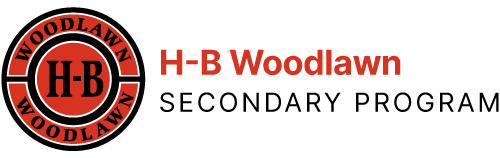Where do I find audiobooks and e-books? Use the SORA APP!
The SORA database (and app) is great for accessing most e-content for pleasure reading.
How Can I Find SORA?
- In our list of databases in Canvas under “APS Library Resources” link.
- Linked from Rapid Identity (My Access) and the top of the Destiny Discover catalog home page.

Unlike in the past, Destiny Discover helps ONLY for print materials across APS.
Other sets of E-books and audiobooks are available in the following databases (Blue Tile Menu) which are accessed via Canvas:
-
- Nonfiction: Proquest E-Book Central and J-STOR, massive databases of nonfiction for advanced researchers but no audio-books.
- Mostly stories: Teen Book Cloud and Tumblebooks, both of which have many classics and audio-books.
- Picture books and easy chapter books: TumbleBooks
School name? We go by “H-B Woodlawn.” (Include the hyphen and spaces.)
Reading and Listening:
Follett e-books have these features.
Look for the “hamburger menu” to show yourself the track numbers of an audiobook which may be slightly higher than the corresponding chapter numbers of the print version.
Many e-books have these features: Some titles highlight the text as a robot reads it aloud. (Text-to-voice.) You can increase the speed of the reading and find citations too.
Trouble-shooting:
- Bring your device to the library if you need assistance.
- If “browsing a book” enabled you to read it a little, it’s yours to check out. You should do so, or it won’t hold the point where you left off reading or listening.
- It may take five minutes or more to download an entire audiobook. If many students are downloading audiobooks at the same time, it requires a good deal of bandwidth.
 Contact
Contact  Calendars
Calendars Careers
Careers Engage
Engage  District
District